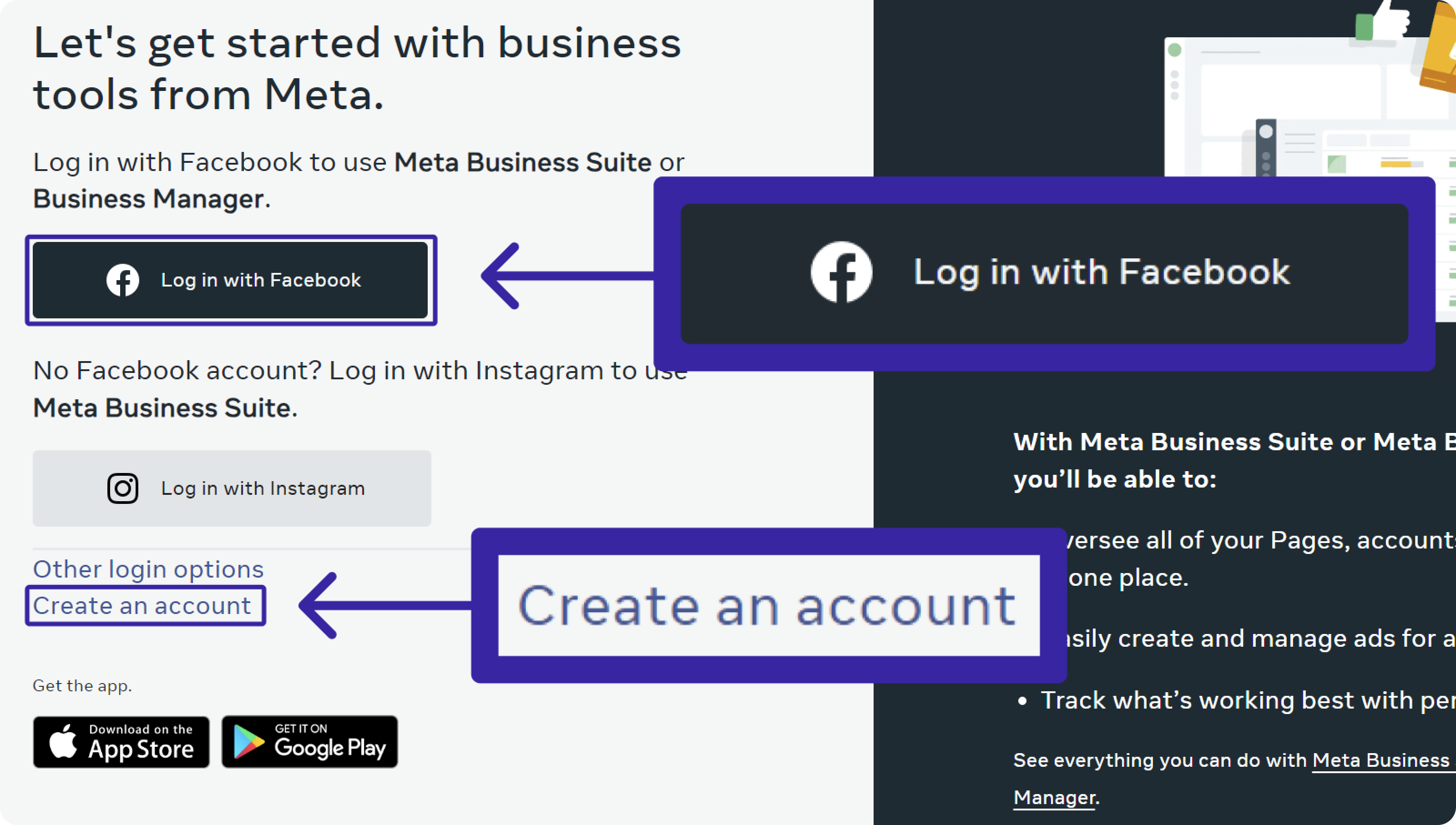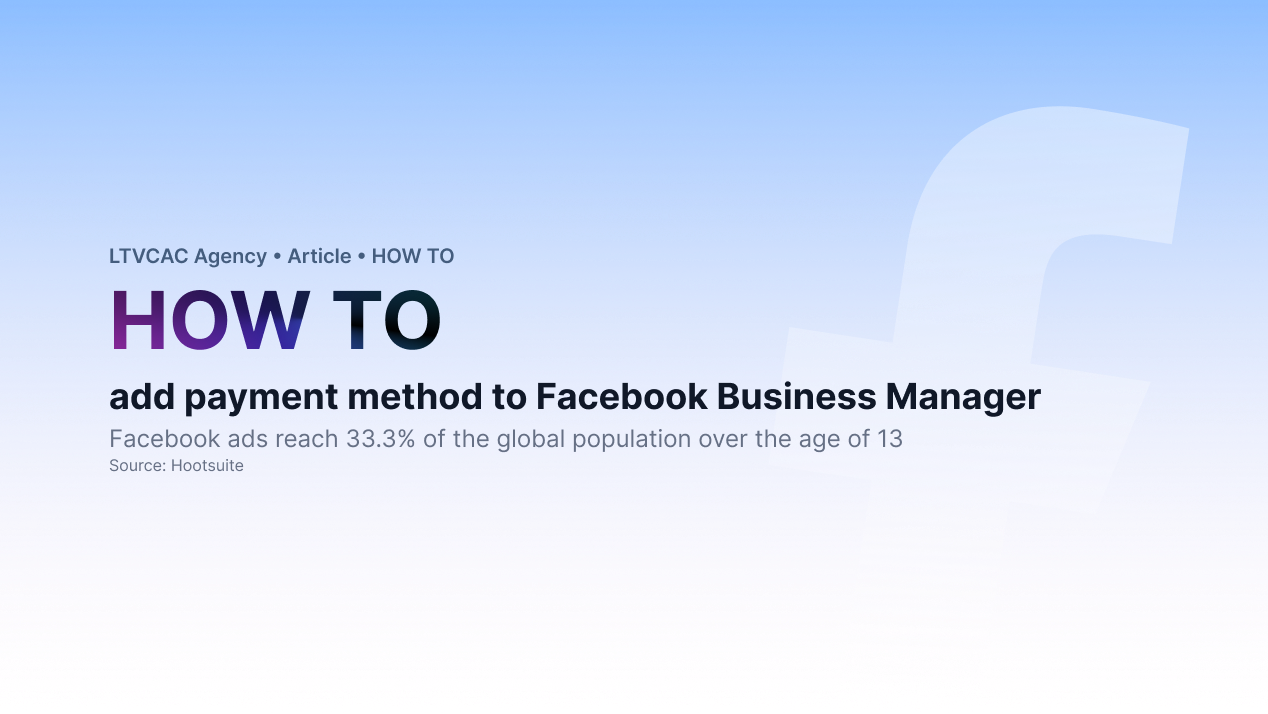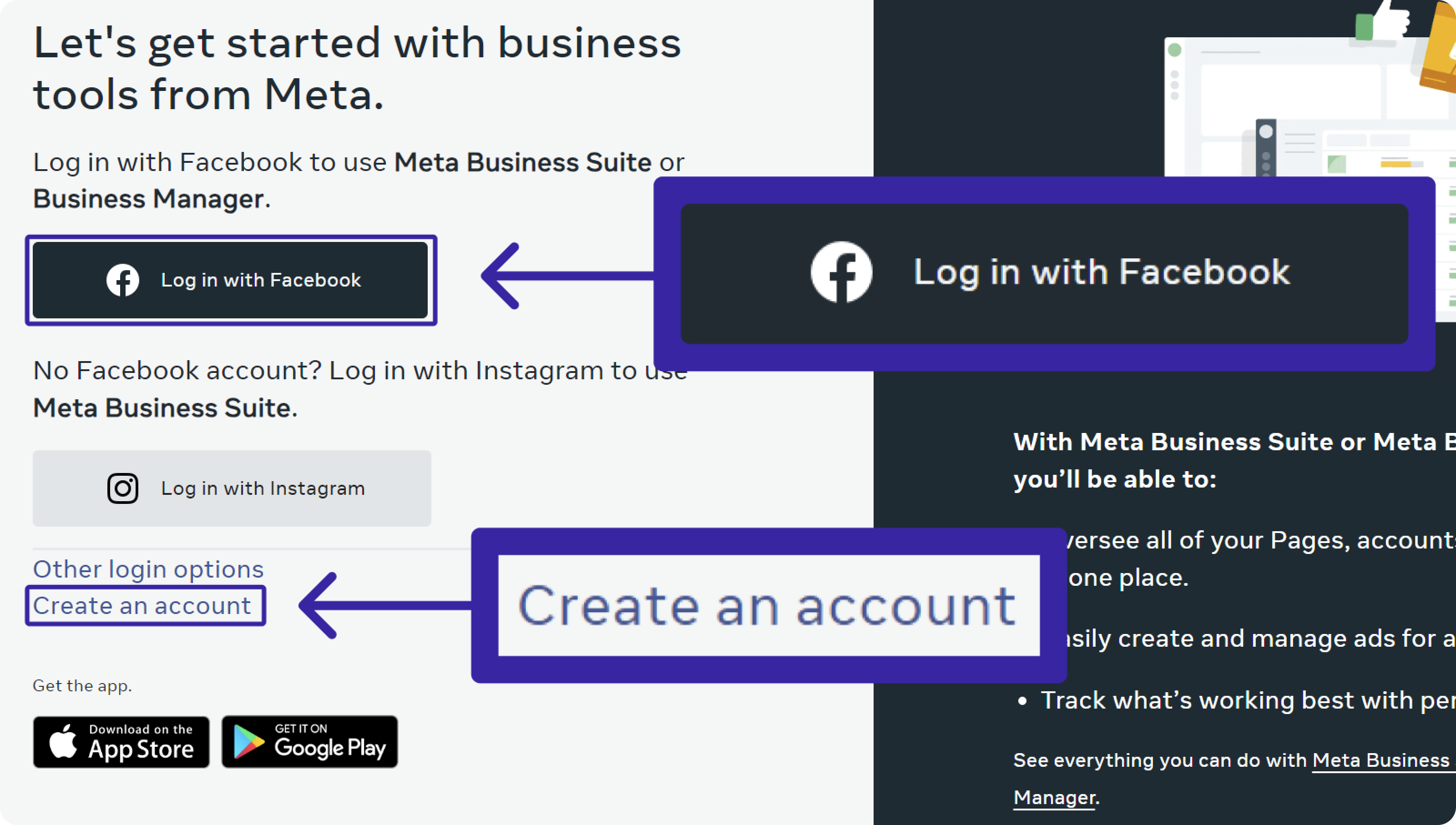Setting Up Your Facebook Payment Method: A Quick Overview
Before diving into the world of Facebook advertising, it's crucial to understand that payment methods are a fundamental requirement for creating and running ads on the platform. If you're new to Facebook Business Manager and Ads Manager, a brief introduction to the platform can be found here.
Setting up your payment method is the first crucial step before you can start creating ad accounts or assigning payment methods.
Adding a Payment Method to Your Facebook Business Manager
Facebook offers a range of payment methods to choose from, providing flexibility for advertisers. However, make sure that you are the ad account admin before proceeding, as lacking these permissions may lead to errors when attempting to add a payment method.
Here's a step-by-step guide to adding a payment method to your Facebook Business Manager:
Step 1: Log in to your Facebook Ads account by visiting https://business.facebook.com/. We assume at this point you already have your Facebook account, but if for some reason you still haven't, make sure you click on "Create an account" and follow the instructions.
In case you have multiple businesses, you’ll get a prompt to choose one. However, sometimes you might see the last opened Business Manager right away so make sure that you are in the right BM before proceeding.