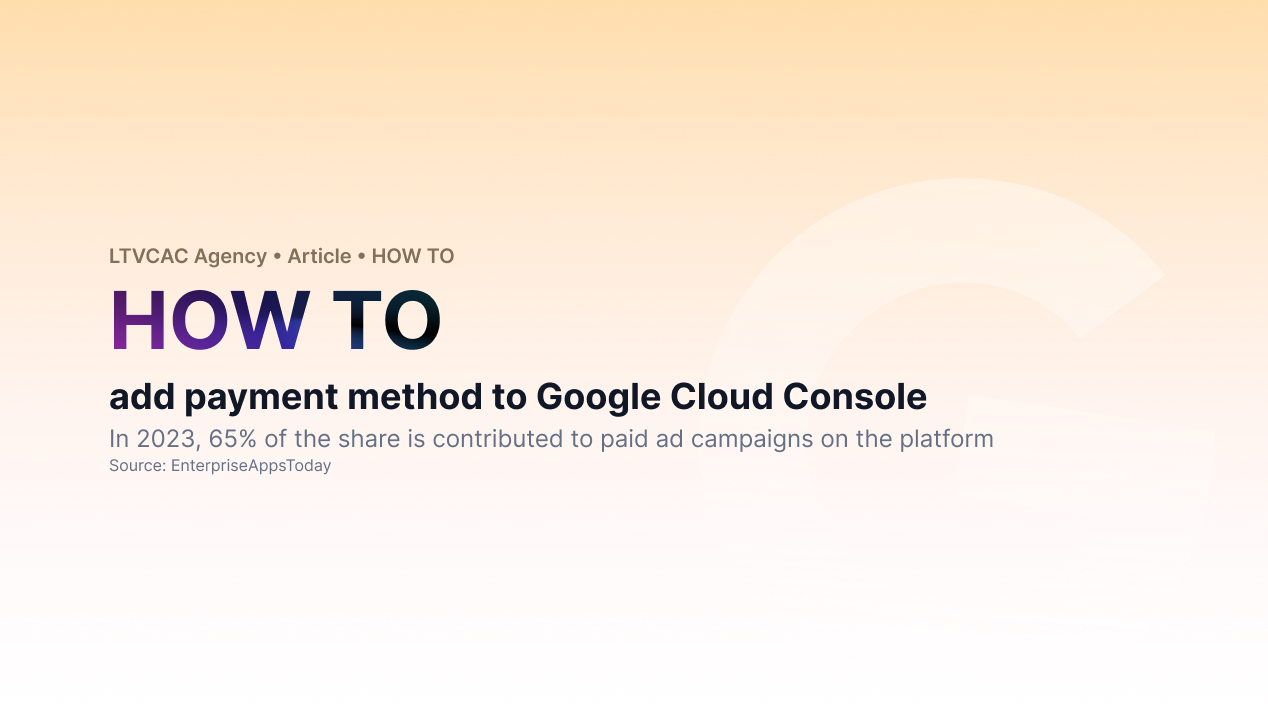Welcome to our guide on adding a payment method to your Google Cloud Platform (GCP) account. Google Cloud offers a wide range of powerful cloud computing services, and to make the most of them, you need a valid and secure payment method on your GCP billing account.
In this step-by-step guide we will walk you through the process from accessing the Google Cloud Console to entering your payment details and ensuring a smooth setup.
Step 1: First of all, go to https://cloud.google.com.
You should see a welcoming page where you need to click on "Go to console".